Optimizing NoesisGUI Performance
This section is intended as a reference guide for ways to improve the performance of NoesisGUI.
Rendering Performance
Note
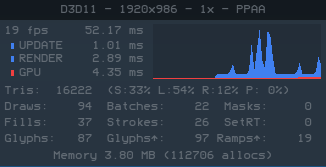
For optimizing graphics performance XamlPlayer has a Statistics panel that can be toggled on with CTRL + F. This information is also available programmatically in the IView interface.
Antialiasing
NoesisGUI implements a very fast antialiasing algorithm that can be used instead of GPU full-scene antialiasing. To use it you have to activate the PPAA (per-primitive algorithm) algorithm in the view. PPAA implements antialiasing by extruding the contours of the triangles smoothing them. The paths are slightly altered though.
Although it depends on the hardware, PPAA is normally a lot faster than GPU MSAA. We recommend using it whenever possible. Our application framework enables PPAA by default.
Opacity Groups
Whenever possible element's Opacity property must be avoided because it can cause the use of offscreen surfaces. The number of offscreen surfaces used is indicated in the stats panel by the counter SetRT.
For example, in the following XAML:
<StackPanel xmlns="http://schemas.microsoft.com/winfx/2006/xaml/presentation"
xmlns:x="http://schemas.microsoft.com/winfx/2006/xaml"
Background="Aqua" Width="500" Height="500">
<Rectangle Fill="#FFFF0000" Width="100" Height="100" Opacity="0.50"/>
<Rectangle Fill="#80FF0000" Width="100" Height="100"/>
</StackPanel>
Although the aspect of both rectangles is the same, the first one is being rendered to an offscreen texture and later being copied to the main surface. It is very important not using this kind of opacity when there is only a single node (like in this example). In these cases is better transferring the alpha to the brush, like shown in the second example. We could detect and optimize this case in the future but it is better not relying on it.
When you use a Brush to set the Fill or Stroke of an element, it is better to set the Brush.Opacity value rather than the setting the element's Opacity property.
Tip
In XamlPlayer, the Overdraw debug mode (CTRL + O) displays opacities in red color.
Batching
As a general rule, the minimal number of paths must be used. If you can collapse several paths in the same one, it will improve render performance because the number of drawcalls (batches) sent to the GPU is minimized. Do this whenever your content allows it. Even if you don't do it, NoesisGUI is able to optimize the number of batches by following these rules:
- Solid color brushes always batch together. Solid brushes are the fastest ones. Use it whenever possible.
- Linear brushes also batch together. The corresponding shader is a bit more complex than the one for solid colors. If possible switch linear gradients to solid colors.
- Radial gradients only batch when using the same parameters (radius and focus). Minimize the number of radial gradients whenever possible.
- Image brushes batch when images are located in the same texture (atlas).
The statistics panel display the percentage of triangles for each kind of brush. You can also activate the Batching Debug Mode (CTRL + B) in XamlPlayer to display each batch with a different color.
Loading times
Using several resource dictionaries to organize styles and resources is a good practice. But keep in mind that every time you reference a resource dictionary in a XAML, that dictionary is loaded and all its resources created again. Therefore, as described in the styling guide, it is recommended to include those dictionaries, if they are used along your whole application, in the global dictionary, so they are loaded only once and are always accessible.
Table of Contents
